![]()
Depending on if and how you are affiliated with a team will dictate what you need to do to find a particular team's schedule.
Here are some tips on quickly obtaining the game schedule of interest.Watch a How-To Video,![]() in this video you'll learn:
in this video you'll learn:
1. Log in as a full-fledged user
2. Using Criteria filters to quickly drill down to your teams schedule
3. Getting real-time txt or email notifications regarding updates
Detailed written instructions for locating game schedules can be found, in part below, or in full here
Link![]() to Full NSYSAsoccer.org Schedules >
to Full NSYSAsoccer.org Schedules >![]()
Team Staff Members (Coaches, Assistant Coaches, Managers & Trainers) have the luxury of being affiliated with their specific team via the website. Because of this, the system can automatically provide these individuals their schedules simply by performing the following:
After Clicking on the Coach Segment, the system should acknowledge that you are affiliated with your specific team/s.
If you are affiliated with more than one team, you must select the team you wish to deal with by clicking on the Active Tab for that particular team.
After Clicking on the Schedule Sub-Segment, the system will display the Schedule Query Criteria section and the listing of matches for your specific team.
if you desire, you can modify items in the Schedule Query Criteria section to view other schedules as well.
Team Members and/or Relatives and/or Other Interested Parties do not have the same capabilities as do Team Staff members as they are not directly affiliated with any particular team. Because of this, they must obtain their schedules in another fashion.
For Team Members and/or Relatives and/or Other Interested Parties to obtain schedules, they should perform the following:
After Clicking on the Schedule Sub-Segment, the system will display Schedule Query Criteria section followed by a Listing of Schedule Matches that meet the criteria selected in the Schedule Query Criteria section above.
To obtain your specific team's schedule, you need to insert the appropriate criteria. The easiest way would be for you to ask your team Coach or Manager for the team's unique 9 digit WSYSA Team ID #. Click the small box next to WSYSA to include this data field in the data to be displayed and them insert this teams unique 9 digit WSYSA Team ID # into the WSYSA Block of the Schedule Query Criteria and then click Show. The system will now display this specific teams schedule.
If you do not know your team's WSYSA #, then you will need to enter other info combination's into the applicable blocks of the Schedule Query Criteria section to identify your team such as Gender, Age Division, Team Name. Then click Show to obtain a listing of matches that meet the criteria entered. The easiest and most accurate way is to obtain the team's WSYSA # from your Coach.
 End of Information: Schedules - or Member: Schedules - Single/Individual Team Display
End of Information: Schedules - or Member: Schedules - Single/Individual Team Display
Team Members and/or Relatives and/or Other Interested Parties do not have the same capabilities as do Team Staff members as they are not directly affiliated with any particular team. Because of this, they must obtain their schedules in another fashion.
For Team Members and/or Relatives and/or Other Interested Parties concerned with Schedules for Multiple Teams, we have developed a new tool for you to use. You should perform the following:
You can now enter the WSYSA# for the 1st Team you wish to obtain a schedule for and then click Show. The system will now display the schedule for this particular team from this date forward in time.
You can now enter a 2nd WSYSA# for the 2nd Team you wish to obtain a schedule for and then click Show. The system will now display the schedules for both identified teams from this date forward in time.
Please follow the directions displayed above the Selected Team Criteria Section of this display for adding additional teams or saving your particular set of teams.
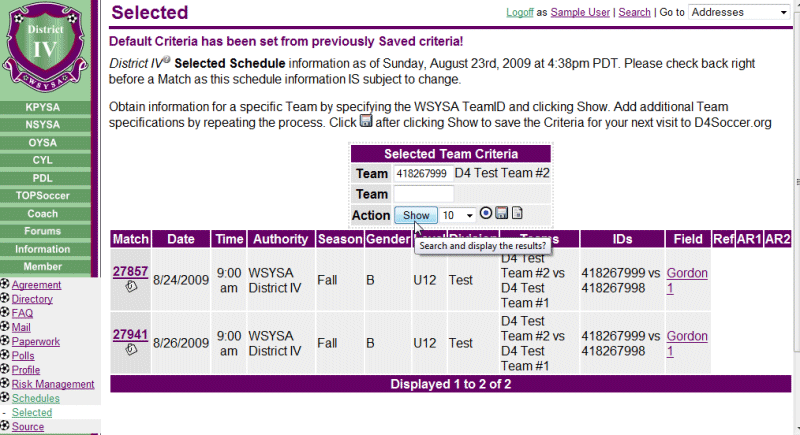
End of Member: Schedules - Selected Display